A Steam account is your personal access point to the Steam platform, which is a popular digital distribution service for video games developed by Valve Corporation. Here’s a breakdown of what a Steam account entails:
How to Delete Your Steam Account?
Steam is a popular platform for gamers, offering a vast library of games and a vibrant community. However, there may come a time when you decide to delete your Steam account. Whether you’re moving on from gaming or concerned about privacy, this guide will walk you through the process.
Why Delete Your Steam Account?
Before diving into the steps, it’s essential to understand the implications of deleting your Steam account. Once deleted, you will lose access to all your games, community profile, inventory items, and wallet funds. This action is irreversible, so make sure it’s what you truly want.
Steps to Delete Your Steam Account
Log into Your Steam Account: Open the Steam client or visit the Steam website and log in with your credentials.
Navigate to Account Details: Click on your username in the top right corner and select “Account details” from the dropdown menu.
Find the Delete Option: Scroll down to the bottom of the page and click on “Delete my Steam account.”

Proceed to Account Deletion: A new page will open with information about the deletion process. Click on “Proceed to account deletion.”
Verify Your Identity: Fill out the required information to verify your identity. This step ensures that only the account owner can delete the account.
Submit the Deletion Request: After filling out the form, click “Send.” Steam Support will review your request and contact you for confirmation.
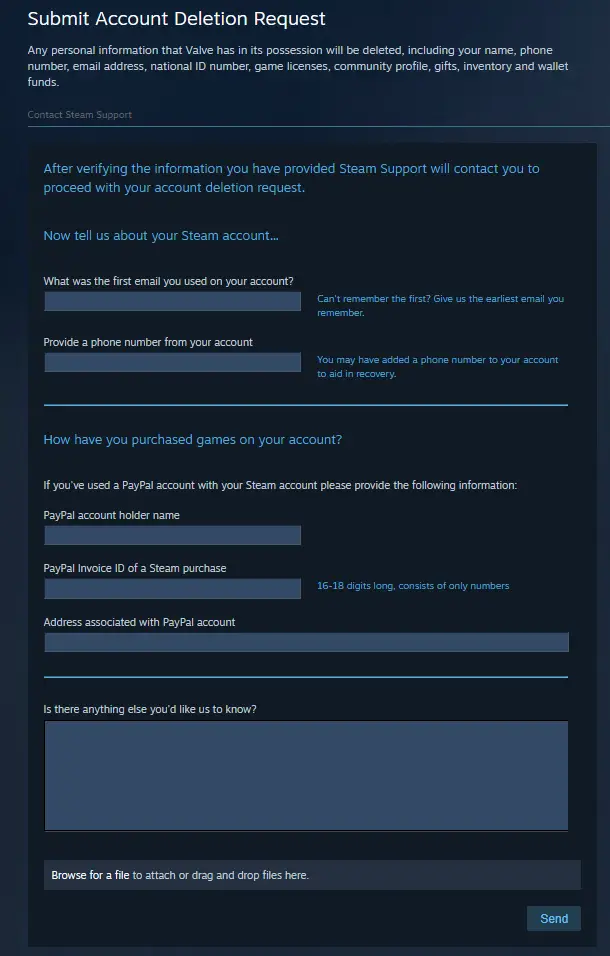
Wait for the Deletion: Your account will be restricted from making purchases and using community features for 30 days. After this period, your account will be permanently deleted.
Things to Consider Before Deleting
- Refunds: Deleting your account does not automatically refund any purchases. Apply for refunds on qualifying purchases before initiating the deletion.
- Steam Wallet: Any funds in your Steam Wallet will be lost and are non-transferable.
- Game Access: Games that require a Steam account to play will become unplayable, even if installed on your device.
- Profile Information: Your community profile, including avatars, screenshots, and artwork, will be permanently removed.
Also Read: Chicago Bulls vs Los Angeles Lakers: Match Summary and Player Stats (July 20, 2024)
Re-logging into your Steam account
Here’s a step-by-step guide to help you:
- Open Steam: Launch the Steam client on your computer or open the Steam website in your browser.
- Click on ‘Login’: If you’re using the website, click on the “Login” button at the top right corner. In the client, you should see the login screen directly.
- Enter Your Credentials: Type in your Steam username and password. If you’ve forgotten your password, click on “Forgot your password?” to reset it.
- Verify Your Identity: If you have Steam Guard enabled, you might need to enter a code sent to your email or mobile app.
- Click ‘Sign In’: After entering your details, click the “Sign In” button to access your account.
Features of a Steam Account
- Game Library: Your account allows you to purchase, download, and play a vast array of games. Once you buy a game, it gets added to your library, and you can access it anytime.
- Community Interaction: It come with social features, including friends lists, chat, groups, and community forums. You can interact with other gamers, join discussions, and even participate in community events.
- Steam Wallet: This is a digital wallet linked to your account where you can store funds to make purchases on the platform. You can add money to your Steam Wallet using various payment methods.
- Achievements and Badges: As you play games, you can earn achievements and badges that are displayed on your profile. These add a fun, competitive element to gaming.
- Cloud Saves: Many games on Steam support cloud saving, meaning your game progress is saved online and can be accessed from any device you log into with your Steam account.
Why Use a Steam Account?
- Convenience: All your games are in one place, and you can easily manage and update them.
- Community: Engage with a large community of gamers, join groups, and participate in discussions.
- Sales and Discounts: Steam frequently offers sales and discounts on games, making it a cost-effective way to build your game library.
Conclusion
Deleting your Steam account is a significant decision with permanent consequences. Ensure you have considered all alternatives and backed up any essential data before proceeding. If you’re sure about your decision, follow the steps outlined above to delete your account safely. It is an essential tool for any gamer, offering a centralized platform to purchase, manage, and play a wide variety of games. Beyond just gaming, it provides a rich community experience, cloud saving, and various features that enhance your overall gaming journey.
Also Read: Toronto Blue Jays vs New York Yankees Results, Player Stats- August 4, 2024 | Event-Driven Process Orchestration
FAQs
How do I create a Steam account?
Visit the Steam website, click on “Login” at the top right, and then select “Join Steam.” Follow the prompts to create your account by providing an email address, username, and password.
Is creating a Steam account free?
Yes, creating a it is completely free. However, purchasing games and other content on the platform will require payment.
Can I share my Steam account with others?
Steam offers a feature called Family Sharing, which allows you to share your game library with up to 5 other accounts.
What happens if I forget my Steam password?
You can reset your password by clicking on “Forgot your password?” on the login page. Follow the instructions to reset your password via email.
How do I enable Steam Guard?
Steam Guard is an additional layer of security for your account. To enable it, go to your account settings, select “Manage Steam Guard,” and follow the prompts to activate it via email or the Steam mobile app.
Can I get a refund on Steam?
Yes, Steam offers refunds for games and software within 14 days of purchase, provided you have less than 2 hours of playtime. You can request a refund through the Steam Support page.
How do I contact Steam Support?
You can contact Steam Support by visiting the Steam Support page. From there, you can browse help topics or submit a ticket for specific issues.

